Problem: Sometimes some models of HP Laserjet printers suddenly end up producing prints while being turned on and online.
Cause: Probably in some cases it may happen that the document sent to the printer "clog" the print queue or otherwise create problems in the printer driver or in the "spooler" Windows printing. These are the "software components" that manage printing.
Sometimes, unfortunately, turning off and on the PC and / or the printer, the problem persists! On Windows, the printer seems online, but already by clicking on the icon, you will see a yellow triangle that indicates the problem.
Solution 1:
- Press the power button (which will become lit green) to turn on the printer.
- Open the Properties window.
- With Windows XP: Click Start -> Printers and Faxes, right-click the right mouse button on the printer and click Properties.
- Windows Vista: Click on Windows -> Control Panel, click Hardware and Sound -> Printer, then click with the right mouse button on the printer and click Properties.
- In the Properties window, click the Ports tab, then Enable bidirectional support and then Apply.
- In the Properties window, click the Configure tab, select the status On and then Apply.
- Unplug the power cord from the electrical outlet and from the back of the device.
- Disconnect the USB cable from the computer and then reconnect it.
- Reconnect the power cord to the back of the product and then plug it into an electrical outlet.
- Press the power button to turn on the printer
- Try again to print.
Solution 2:
- Click Start -> Settings -> Control Panel
- Open Administrative Tools and then Services
- Look for the Print Spooler service, and click 2 times on
- Press the Stop button and stop the service (if it is not already stopped because of the problem)
- Now click on Start -> Run
- Write the command cmd and press the Enter key
- A window will open the DOS prompt (black) in which you must type the following commands:
- Navigate to the root folder with: cd \
- Navigate to the folder spooled with: CD Windows \ system32 \ spool \ printers
- Delete all of the contents of this folder with DEL *. *
- Restart the Print Spooler service by clicking 2 times over and pressing Start.
- Try printing
Solution 3:
Download the HP Print Diagnostic Utility (HPPDU.EXE) which performs a series of checks and can also automatically fix this specific problem, indicating that the print queue has pending "works" to be deleted. In addition, this software analyzes and solves a number of other errors and problems that can occur with both HP printers connected via USB or via Ethernet (LAN).
Update of 17/09/2012: The HP site appears to have eliminated this particular tool from its servers but you can still find it on the network (for example here). In compensation HP has released some new tools for verifying hardware and software problems of its products, namely the HP Diagnostic Tools.
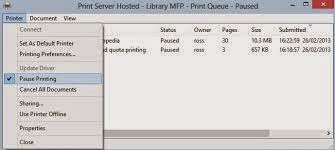 Note: sometimes the problem is much more simple and crude and just check that the print spooler of the printer in question has not been inadvertently put in "sleep".
Note: sometimes the problem is much more simple and crude and just check that the print spooler of the printer in question has not been inadvertently put in "sleep".
Check to see if the menu item "Printer" have a check mark in "Pause Printing" and if there were, deselect it.
Of course, this type of error is not unique to HP printers but is common to all brands as it depends on the user's carelessness !!
PERSONAL EXPERIENCE:
In the past I have had problems in particular with the HP Laserjet P1006 and 1022, the operating system used was Windows Seven.
In at least one case the error message concerned the Print Spooler service that was not running. The software HPPDU HP has solved the problems immediately and automatically.
In the case of HP Laserjet 1020 and 1022 (and other printers Host based) as reported in the HP support blog, sometimes by printing PDF documents containing scanned images, HOST based printer drivers do not process the job properly and block the spooler. Also in this case we can use the solution 2 to unlock print spooling. A definitive solution seems be to adopt the PCL driver of a printer oldest such as the classic HP LaserJet III.
© ALL RIGHTS RESERVED

